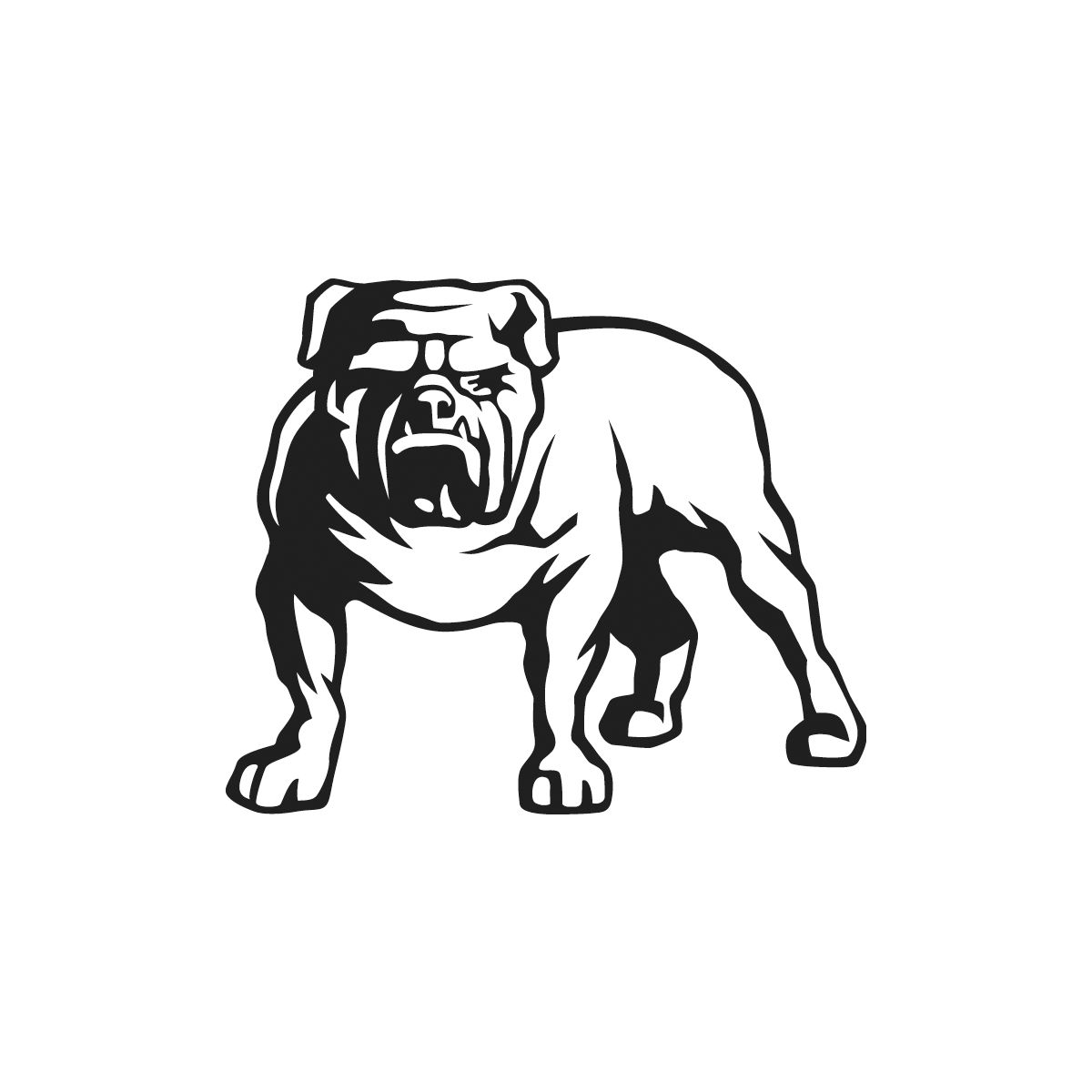2+1 years
Register Your Tool
All Mirka power tools have a standard two-year warranty. Get an additional 1 year of warranty free of charge by registering your tool within 30 days of purchase.
Keep your tools in excellent shape on myMirka where you can register, manage and order repair for your tools.
Replenish your stock, access marketing materials, view sales guides and read about upcoming product launches.
You can register your Mirka Power Tool through
1. The myMirka app
2. The web registration form
Register with the myMirka app
Using the myMirka app is the fastest and easiest way to register your tool.
There are two ways of registering a warranty through the myMirka app:
A) myMirka warranty registration for a Mirka Power Tool with Bluetooth connection
If you are already a registered myMirka user, you can start the registration process from step 2.
1. Download or open myMirka
Download and open myMirka from the App Store or Google Play. Fill in the registration form that appears when you open myMirka or open it manually through the icon.
2. Connect your tool Activate Bluetooth on your mobile device.
Connect the tool's power cord to the mains outlet. Press and hold the + button while switching the tool on with the On/Off button. Bluetooth is active when the left LED light is green. Scan and connect the sander through your mobile device.
3. Finalise the warranty registration
Press the Warranty Registration button on the start-up page.
Double check that the serial number and the product name of the tool appear automatically in the form. Enter the purchase date and check that the other form information is correct. Take a picture of the purchase receipt and upload it to the form. Submit the warranty registration form. You will receive an e-mail confirming that your registration has been submitted. The same information is also stored in myMirka under Settings.
B) myMirka warranty registration for a Mirka Power Tool without Bluetooth connection
If you are already a registered myMirka user, you can start the registration process from step 2.
1. Download or open myMirka
Download and open myMirka from the App Store or Google Play. Fill in the registration form that appears when you open myMirka or open it manually through the icon.
2. Start the warranty registration
Choose the warranty registration icon in the myMirka app.
3a. Scan the serial number (S/N) barcode label attached to the product packaging Find the serial number (S/N) barcode label attached to the product packaging and scan it.
3b. Scan the product EAN/UPC barcode on the product label If the product name does not appear automatically, continue to scan the product EAN or UPC barcode from the product label on the packaging.
4. Finalise the warranty registration Enter the purchase date and check that the other form information is correct. Take a picture of the purchase receipt and upload it to the form. Submit the warranty registration form.You will receive an e-mail confirming that your registration has been submitted. The same information is also stored in myMirka under Settings.
Register your power tool on the Mirka website
You can register your tool by completing the registration form here.
Once registered you will receive a confirmation message to your e-mail address, including all details about the submitted warranty registration. Please keep the confirmation of extended warranty in case of repair issues.
Pad savers prolong the life of the backing pad. Mirka's pad savers are layers of hook and loop material, which are designed to be the "wear and tear" layer of a backing pad.
Mirka provides a range of hoses and adapters that will fit different Mirka tools. Some of the hoses can also be combined to reach a necessary hose length. From this link you will find an overview of Mirka Hoses & Adapters.
Mirka Dust Extractors are suitable for both dry and wet applications, please remove the dust bag before wet use and clean filter before and after wet use. The filter should be in place during wet or dry use. Mirka dust extractors are not a suitable replacement for a pump. An example of acceptable we
Mirka offers L and M-class dust extractors. The responsibility of choosing the correct dust extractor, for any application, will always be on the end-users. In any unclear situations, please contact local health and safety organisations. In addition Mirka also offers a HEPA filter that can be added
Mirka 1230L (PC) Dust Extractor Mirka 1230M (AFC) Dust Extractor Mirka 1230M 110v (PC) Dust extractor Requires dust bag Mirka code 8999100211 Not sure how to change a dust bag? We have a short video to demonstrate.
It is possible to attach 2 hoses to a dust extractor, however we do not have an option for using the Auto Start function when running 2 sanders. Dual Y Vacuum Fitting Mirka Code: MV-DOF-V Dual vacuum kit with air couplings Mirka Code: MV-412DOK
In the Mirka dust extractor range, the 1230 series extractor as well as the 1242M are antistatic. All Mirka extractor hoses except the .75" x 13' hose (91100) are antistatic. For optimal antistaticity, always use official Mirka extractor hoses and make sure that your extractor is plugged into a grou
It is likely that air is bypassing the vanes in the motor. This can happen if one or several motor vanes are stuck in place. If the compressed air is contaminated with dirt or water, it can cause a sticky residue to form and this can cause the vanes to stick. While it is important to keep your tool
Water will build up in an air compressor during use. A "dryer", or an in-line water separation filter should be used to prevent moisture from reaching the tool components.
If you experience the pneumatic sander gradually feeling slower, add 1-2 drops of oil into the air inlet and keep the machine running for 30 seconds so that excess oil is drained. The tool requires proper lubrication to prevent premature wear - keep it well oiled and it will continue to perform well
First of all, check and make sure there are no air leaks in the line, and that your compressor is producing 17 CFM at 90 PSI, the recommended pressure. If the air supply is adequate, check that the pneumatic tool is properly lubricated - it needs to be oiled to perform best. When the tool is noticed
The battery pack and charger included with the tool purchase are covered by the 2+1 year warranty program. The warranty does not cover parts bought separately. Battery is warranted for 2+1 years or 300 charges from the date of purchase, whichever first occurs. When the battery is past its useable li
Mirka cordless tools use rechargeable Li-ion batteries which are mounted in the tool handle. Two battery versions are available, 2.5 Ah and 5.0 Ah. It takes around 45 minutes for the smaller battery to achieve full charge, the bigger battery needs double the time. Battery charge can be monitored usi
Please note that in some countries the full version of myMirka and Bluetooth are not available. Mirka® DEOS Electric Sander 1. Connect the power cord to a mains outlet. 2. Press and hold the rpm+ button while switching on the power button. 3. The left LED starts blinking, to indicate that Bluetoot
First of all, it is very important to look after your tools and keep them maintained - well-kept and well-serviced tools run smoothly and with minimal vibration. Random orbital sanders are designed to be used with specific sized pads, with a precise weight. Make sure you are using the correct size p
Over time, the cables on Mirka DEROS, DEOS and LEROS tools might break due to wear and tear. To address this matter, Mirka shifted from molded cables to cables with rewireable connectors on these tools. This means the cable connectors can be changed by the user themselves, without need for special t
The DEROS Random Orbital Sander has not been designed for polishing. For polishing work, we recommend the following tools: Battery powered polishing tools AROP-B 312NV 77mm ARP-B 300NV 77mm Pneumatic polishing tools ROP2 312NV 77mm ROP2 512NV 125mm RPS 300CV 77mm AP 300NV 77mm Electric polishing too
An interface is not included with the Mirka DEOS Delta 663 but can be purchased separately. The 7 mm thick interface is designed to make it easier to sand rounded and contoured surfaces and for some users it will add extra comfort while working. The interface is available in single packs and 5-packs
The serial number location on Mirka power tools varies depending of the tool in question. Here you can find answers for finding the number on several of our tools. Click the following links to view an instructional PDF file. Mirka® AOS Angle Orbital Sander The serial number is located on the front o
Random orbital sanders are designed to be used with specific sized pads, with a precise weight. Make sure you are using the correct size pad, and that it is in good condition. Changing your backing pad when necessary will keep the vibrations of your sander to the minimum. Large chunks of missing pad